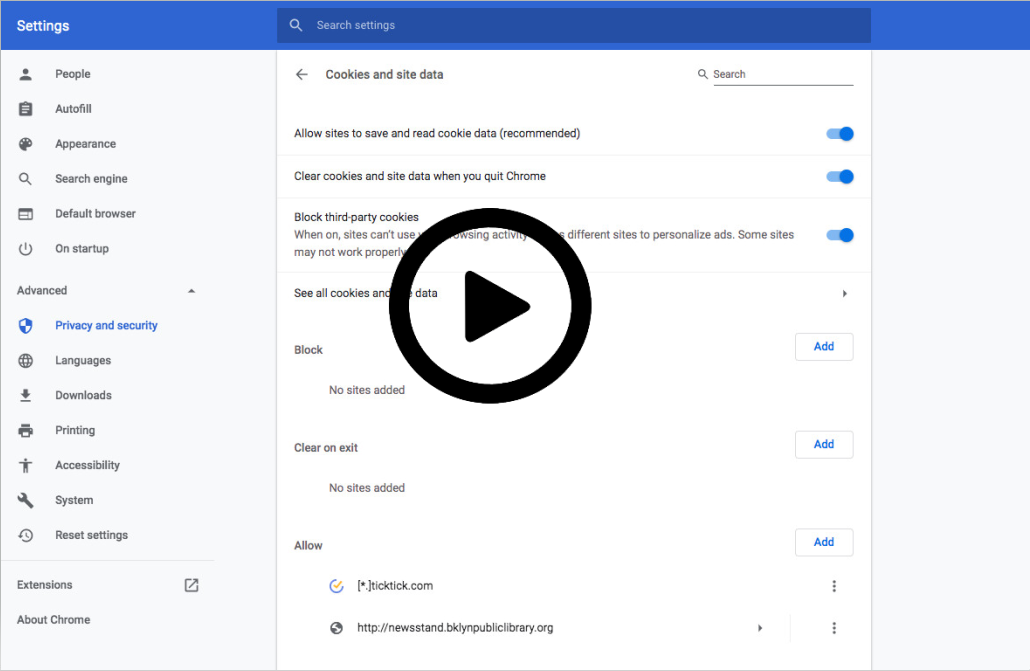I can't view the new BT24 correctly. What should I do?
If you are having difficulty viewing the new design, we recommend clearing your cache, history & cookies before logging into BT24.
To clear cache, history & cookies, follow the steps below, depending on the browser you are using. We recommend using Google Chrome for the web version of BT24.
For Windows operating system:
1. Google Chrome
- Click on the  top right > More Tools;
top right > More Tools;
- Select the Clear Browsing Data option;
- A pop-up will open where you choose the time period: All time;
- Check the Cached images and files and Clear Browsing History sections;
- Press the Clear data button;
- Close and reopen the browser.
2. Mozilla Firefox
- Click on the icon  top right > Options;
top right > Options;
- Click on Privacy & Security on the left side of the screen > History > Clear your recent history;
- A pop-up will open where you choose the time period for which you want to empty the cache;
- Select the option for Cookies, Cache;
- Click on the Clear Now button;
- Close and reopen the browser.
For MacOs operating system:
1. Google Chrome
- Click on the Chrome menu;
- Select Clear Browsing Data;
- A pop-up will open, from where you select Cookies and other site and plug-in data + Cached images and files;
- Click on Clear Browsing Data;
- Close and reopen the browser.
2. Mozilla Firefox
- Select the History > Clear Recent History button;
- A pop-up will open. Select Time Range to clear > Everything;
- In the Details section, select the Cookies and Cache options;
- Click on Clear Now;
- Close and reopen the browser.