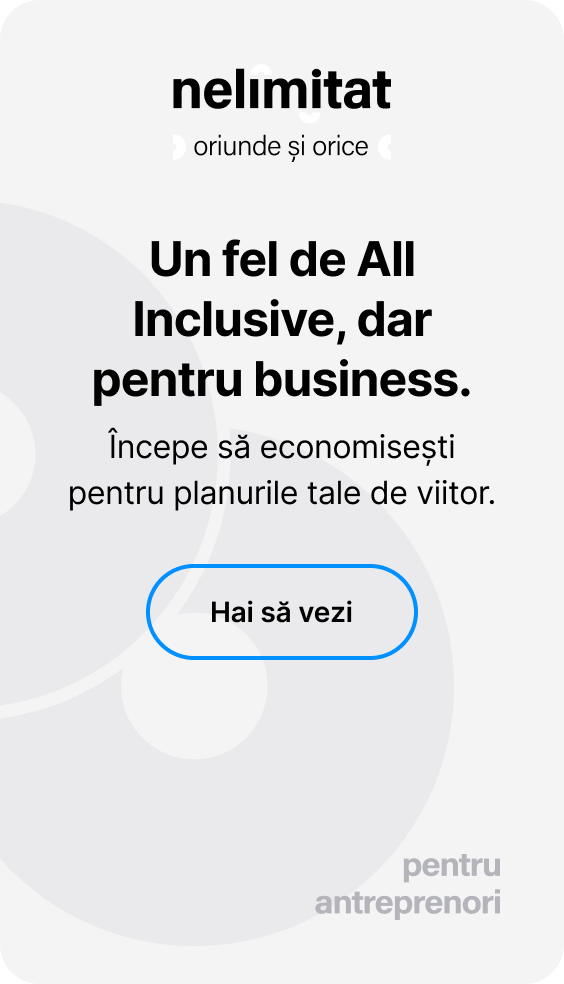How do I set my billing preferences when issuing my first invoice from the BT Go app?
When issuing your first invoice you will need to set your billing preferences. These preferences will be saved and will apply whenever you issue an invoice.
Don't worry, if you want to change them, you can do so in My Profile .
To set your billing preferences for the first time, you need to:
➤ Check your company data and edit it to your preferences
➤ Choose the account that will appear by default on the invoices issued
➤ Set the series and first number of your invoices (they will be automatically granted by the system)
➤ Select VAT rate or add a new rate
➤ Choose the language in which the invoice will be issued
➤ Save your favorites 😊
Latest update