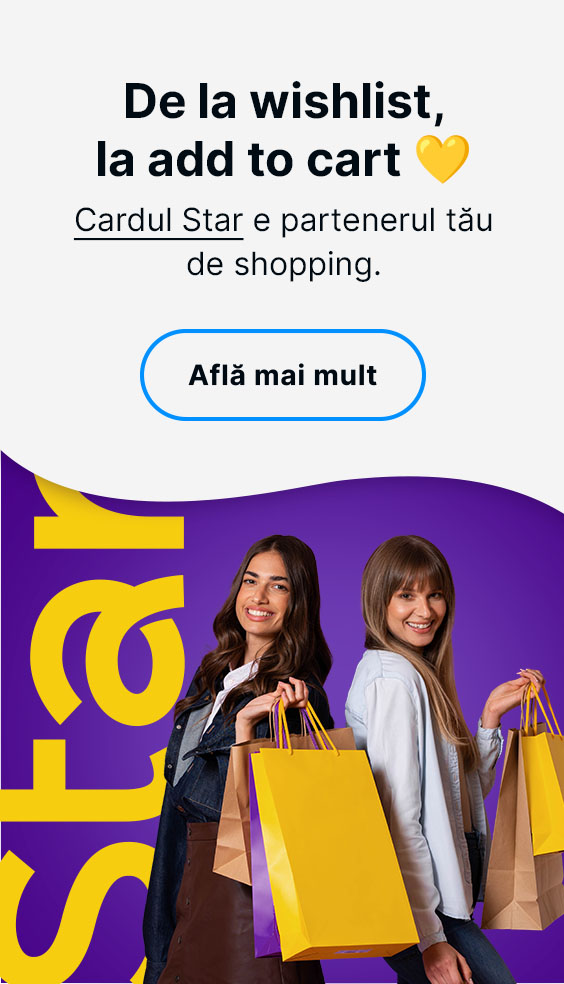How can I get my credit card statements?
Very simple and you have several options to choose from:
❶⠀Payvia BT Visual Help: by calling 0264 308000➭ go to the link received by SMS ➭ and select "Request Extra" from the main menu;
❷⠀Via BT24 Internet Banking: after logging into the application ➭ click on "My Accounts"➭ choose the "Withdraw" option from the sub-menu that has just appeared ➭ and, depending on the statement you want to get, select "Account statement" or "Card statement";
❸⠀Via BT24 Mobile Banking: open the app ➭ choose "Finance" at the bottom of the screen ➭ select "Current, savings and card accounts"➭ choose the account for which you need the statement ➭ select 'Monthly statements' or 'Daily statements', depending on your needs;
❹⠀Prin Neo Mobile Banking: open the app ➭ choose "Home" ➭ select the account for which you want the statement and the "Details" ➭ choose the type of statement you want by selecting "Daily statements" or "Monthly statements";
❺⠀Prin Neo Internet Banking: open the ➭ select the account for which you want the statement, section "Options" ➭ choose the type of statement you want by clicking "Download daily statement" or "Download monthly statement".
❻⠀You can choose to have your monthly statements emailed to you automatically , which you can activate at any BT branch;
❼⠀In over 500 agencies and branches of our bank;
❽⠀Fromalmost 500 multifunctional ATMsBT Express, from where you can generate your own e-mail statement;
❾⠀Bypost, for 2.9 lei / statement, option to be activated at any of our offices.