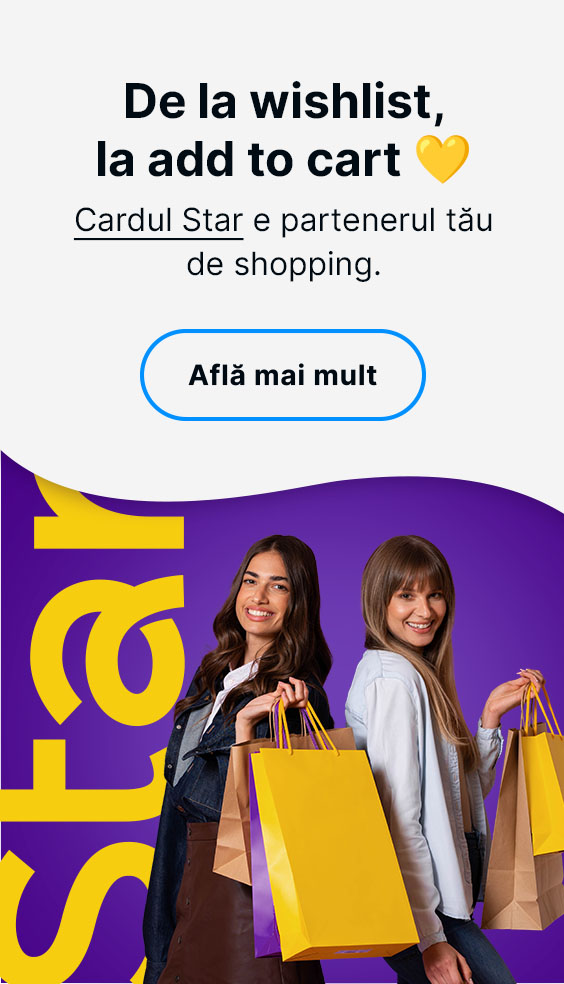How do I enroll a BT card in BT Pay?
To register for BT Pay, you need to install the app on the phone number you provided to the bank (which you will receive an OTP code to validate), go through an identification process where you will be asked to take a photo of your ID card and register using your phone's camera.
In BT Pay, you can add cards issued in the name of an individual or business. How do you do this?
If you are an individual customer, account holder: Once you've gone through the installation flow of the app, your cards will automatically appear in your card list. If you have deleted the card and want to re-add it, go to the "+" button on the top right, where the cards you hold and are not added in the app will appear, click on "Add card", enter the CVV code on the back of the card and validate the addition of the card in the app with an OTP code sent to the number declared to the bank. If you wish to add a new card issued/issued on expiry and/or on request, which you have not yet picked up from the BT unit, access the "+" button in the top right-hand corner, where the cards you hold and are not added to the app will appear, click on "Add card" and validate the addition of the card to the app with an OTP code sent to the number declared to the bank.
If you don't have an account with BT and you want to add your meal voucher cards, you need to manually enter the card details (card number, name and surname as they appear on the card, expiry date and CVV code - the 3 digits on the back of the card) and validate the card addition in the app with an OTP code.If you are a corporate customer: corporate cards can only be added to BT Pay by manually entering the card details (card number, expiry date, CVV, cardholder name). For this reason, they can only be added to the app once you physically pick them up from your BT premises.
❗ Remember: The BT cards you already have in BT Pay or are about to add will be automatically enrolled into 3D Secure and enable online payment authentication functionality directly from the app.